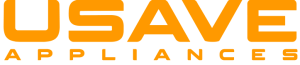HDMI cable connected but no picture. HDMI (High-Definition Multimedia Interface) cables are the highly prevalent way to link devices such as televisions, DVD players, and streaming devices to each other.
HDMI cables have a standard connector that is compatible with a wide variety of devices, and they come in different lengths to accommodate different needs.
They are extensively used in consumer electronics because they provide high-quality video and audio transmission with a single cable, instead of separate cables for video and audio. HDMI cables are also capable of transferring additional data such as 3D and 4K resolution.
They are commonly used for the reason that they provide high-definition video and audio transmission on one cable.
HDMI cable connected but no picture

Though, sometimes users may encounter a problem where their HDMI cable is connected, but there is no picture on the screen.
This can be a challenging problem to solve, but there are a number of steps you can take to try and fix it.
The following are steps that you need to do when hdmi cable is connected but no picture.
Check the display device
Another possibility is that the source device or display device is malfunctioning. If none of the above steps have put an end to the problem, it may be crucial to try the HDMI cable with a different source device or display device. This will help to determine whether the problem is with the cable or with one of the devices.
Check the HDMI cable
The first step is to make sure that the HDMI cable is securely connected to both the source device (such as a DVD player or streaming device) and the display device (such as a television or monitor).
Sometimes, the cable may have become loose, or not be completely inserted into the port, which can cause problems. Make sure that the cable is securely incorporated into the port, and that the connections are stiff.
Source device is set to output video over HDMI
After that, check the source device to make sure that it is set to output video over HDMI. Many devices have multiple video output options, and if the device is set to output video over a different port (such as component or VGA), the picture will not be seen on the screen.
On most devices, you can access the video output settings through and through the device’s menu.
Check the display device’s settings
If the cable and source device are both set up correctly, but there is still no picture on the screen, the problem may be with the display device.
Check the display device’s settings to make sure that it is set to the correct input. Lots of televisions and monitors have multiple HDMI inputs, and if the device is set to the wrong input, the picture will not appear.
Check for the updates
In some cases, the problem may be with the firmware or software of the source device or display device. Try checking for any updates and install them. This can every so often resolve issues with compatibility in the middle of the devices.
Try a different HDMI cable

If the problem persists, then the issue may possibly be with the HDMI cable itself.
HDMI cables come in a variety of quality levels and some cheap cables may have poor construction or materials which may bring about no picture or poor picture quality.
It is advised to try a different HDMI cable, which can be bought from an electronics store or online. You can also check out several HDMI ports on your TV.
How to solve this problem?
If you are experiencing a problem where your HDMI cable is connected but there is no picture on the screen, there are several steps you can take to try and fix it.
- First, check the cable connections.
- Make sure that the HDMI cable is securely connected to both the source device and the display device.
- If the connections are tight, then check the source device’s video output settings and make sure it is set to output video over HDMI.
- Next, check the display device’s settings to ensure that it is set to the correct input.
- If the problem persists, try using a different HDMI cable.
- Check for firmware updates on both source and display device.
- Try the HDMI cable with a different source device or display device.
Conclusion
In conclusion, HDMI cables are a convenient and dependable way to connect devices, but from time-to-time problems can take place. HDMI (High-Definition Multimedia Interface) cables are cables that are used to connect electronic devices such as televisions, DVD players, gaming consoles, and computers to each other. They transmit both high-definition video and audio signals in one cable, making them a suitable and versatile solution for connecting devices.
If you are experiencing a problem where your HDMI cable is connected but there is no picture on the screen, there are quite a few steps you can take to try and fix it. Check the cable connections, check the source, and display device settings, try a different HDMI cable, check for firmware updates and if none of these steps settle the problem, it may be essential to try the HDMI cable with a separate source device or display device.